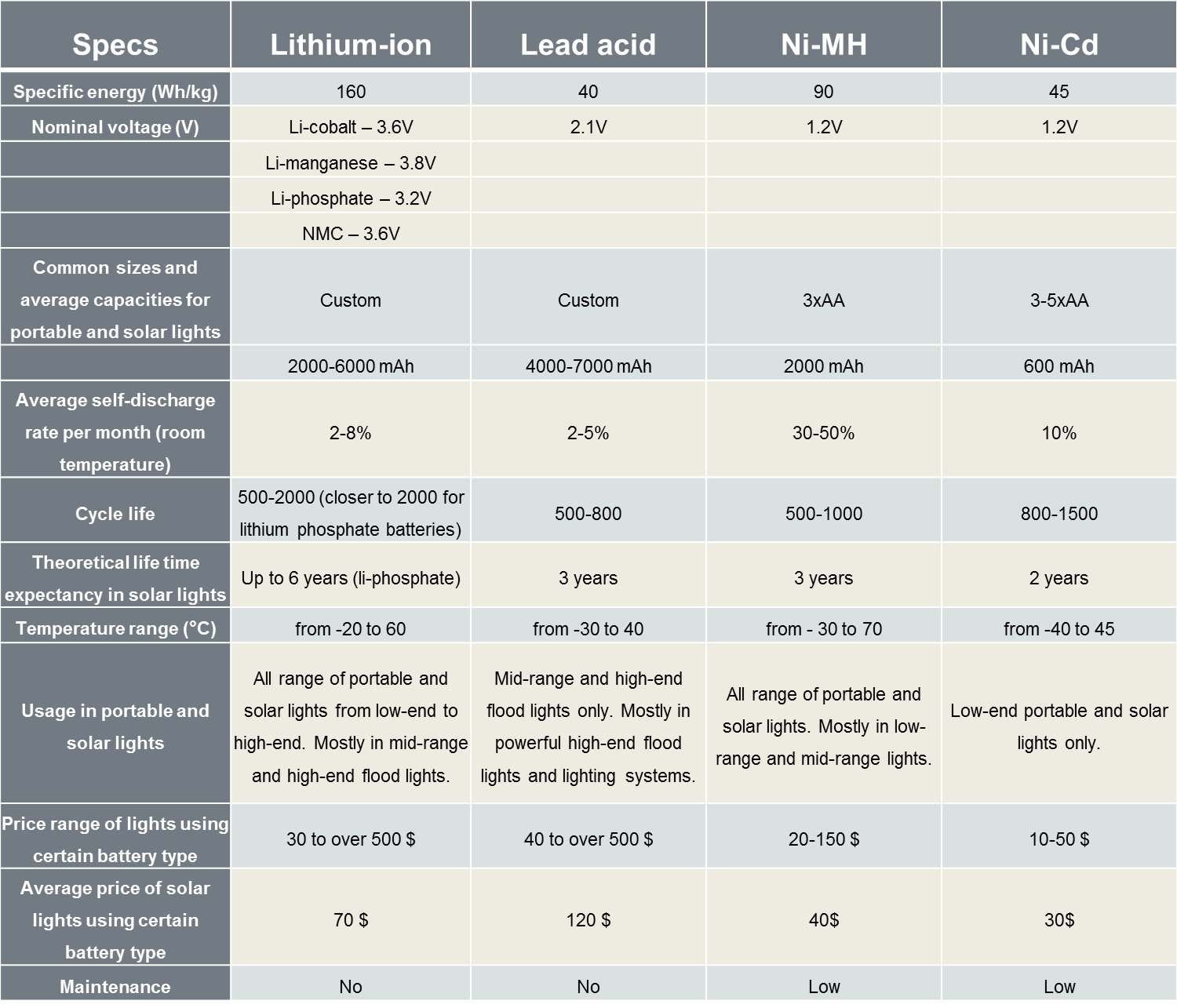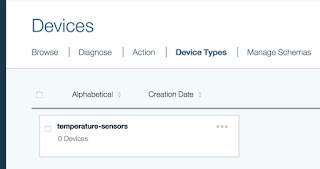Testing ordered components
Update sensor node shopping
- Bought Arduino Pro Mini 3,3v (Altmega 328 16Mhz) boards
- Bought FTDI-Adapter
- Bought ESP8266-1 boards
- Bought BMP180, BH1750, temperature sensors
Testing Arduino board clones. They can operate with up to 5 V. I used the FTDI as power supply. This will give enough power for the Arduino. But as soon as the ESP8266 is in operational mode the power supplied by the FTDI is not enough.
I used the Arduino IDE to upload a sketch that reads the analog input A0.
Testing the ESP8266 board
First I wanted to check the ESP8266-Firmware:
I connected the ESP8266 directly to the FTDI-Adapter. My ESP8266 hat a default baud rate of 115200.
 |
| Update: After I bought a breadboard power supply |
and sent "AT+GMR" to the chip.
ESP8266 -> FTDI-Programmer (has to be common GND)
CH_PD -> GND
VCC -> VCC
TX0 -> RX0
RX0 -> TX0
Output:
AT version:1.1.0.0(May 11 2016 18:09:56)
SDK version:1.5.4(baaeaebb)
Ai-Thinker Technology Co. Ltd.
Jun 13 2016 11:29:20
OK
More: AT+Commands:
Cheat sheet
Then I connected the Arduino with the ESP8266
 |
| Wiring Arduino/ESP8266/FTDI-Programmer |
Issues and Problems:
- Used nRLF24+ radio chips as ESP8266 modules had not arrived
- Connected first FTDI and ESP8266 to hardware serial due to communication problems on software serial, thats why you will see me use different pins
- Programmed Arduino board with FTDI adapter, then disconnected and attached ESP. Worked but really bad when debugging.
Code to communicate between Arduino and ESP
Here we simply just just have a bridge between both serial (Programmer to Arduino to ESP) connections:
#include <SoftwareSerial.h>
SoftwareSerial wifiSerial(2, 3); // TX-Blau-Weiss-2-RX, RX-Violett-1K&1,5K-Grün-3-TX Spannungsteiler</pre>
void setup()
{
Serial.begin(9600); // Seriel Port auf 9600 Baud starten für FTDI Anschluß an PC
Serial.println("Bitte Befehl Eingeben");
wifiSerial.begin(115200); // Software Seriel Port auf 9600 Baud starten für ESP8266
}
void loop() // Endloss Programschleife
{
//Wenn vom ESP Informationen kommen zum FTDI weiterleiten
while (wifiSerial.available()>0 ){
Serial.write(wifiSerial.read());
}
// Wenn vom PC Befehle kommen an ESP weiter senden
while (Serial.available()>0 ){
wifiSerial.write(Serial.read());
delay(100);
}
}
Code to read A0 from Arduino and send it over UDP (via ESP8266 board)
Using my sketch from before just with minor changes. NanoESP to Ardunio + ESP8266
/*
UDP Button Send.
No change necessary.
*/
#define DEBUG true
#include <SoftwareSerial.h>
SoftwareSerial esp8266(11, 12); // RX, TX
void setup() {
Serial.begin(19200);
esp8266.begin(19200);
//Long Timeout needed for RST and settings of WLAN-Data
esp8266.setTimeout(5000);
if (sendCom("AT+RST", "ready")) {
debug("RESET OK");
}
if (configAP()) {
debug("AP ready");
}
if (configUDP()) {
debug("UDP ready");
}
//shorter Timeout for faster wrong UPD-Comands handling
esp8266.setTimeout(1000);
}
void loop() {
if (esp8266.available())
{
int sensorValue = analogRead(A0);
Serial.println(sensorValue);
delay(100);
/* constraint function will limit the values we get so we can work better with map
* since I only need values in the bottom limit of 300, will make it the outer limit and 1023 the other limit
*/
sensorValue = constrain (sensorValue, 300,1023);
// print the values returned by the sensor
//Serial.println(sensorValue);
// create a map with the values
// You can think we have the 100% to 300 and 0 % to 1023 wrong, but no !
// 300 - or 100 % - is the target value for moisture value in the soil
// 0% of humidity - or moisture - is when the soil is dry
int moisture = map (sensorValue, 300, 1023, 100, 0);
String output = String(moisture) + "%";
Serial.println(output);
sendUDP(output);
}
}
//-----------------------------------------Config ESP8266------------------------------------
boolean configAP()
{
boolean succes = true;
succes &= (sendCom("AT+CWMODE=2", "OK"));
succes &= (sendCom("AT+CWSAP=\"NanoESP\",\"\",5,0", "OK"));
return succes;
}
boolean configUDP()
{
boolean succes = true;
succes &= (sendCom("AT+CIPMODE=0", "OK"));
succes &= (sendCom("AT+CIPMUX=0", "OK"));
succes &= sendCom("AT+CIPSTART=\"UDP\",\"192.168.4.255\",55005,55006", "OK"); //UDP Bidirectional and Broadcast
return succes;
}
//-----------------------------------------------Controll ESP-----------------------------------------------------
boolean sendUDP(String Msg)
{
boolean succes = true;
succes &= sendCom("AT+CIPSEND=" + String(Msg.length() + 2), ">"); //+",\"192.168.4.2\",90", ">");
if (succes)
{
succes &= sendCom(Msg, "OK");
}
return succes;
}
boolean sendCom(String command, char respond[])
{
esp8266.println(command);
if (esp8266.findUntil(respond, "ERROR"))
{
return true;
}
else
{
debug("ESP SEND ERROR: " + command);
return false;
}
}
String sendCom(String command)
{
esp8266.println(command);
return esp8266.readString();
}
//-------------------------------------------------Debug Functions------------------------------------------------------
void serialDebug() {
while (true)
{
if (esp8266.available())
Serial.write(esp8266.read());
if (Serial.available())
esp8266.write(Serial.read());
}
}
void debug(String Msg)
{
if (DEBUG)
{
Serial.println(Msg);
}
}